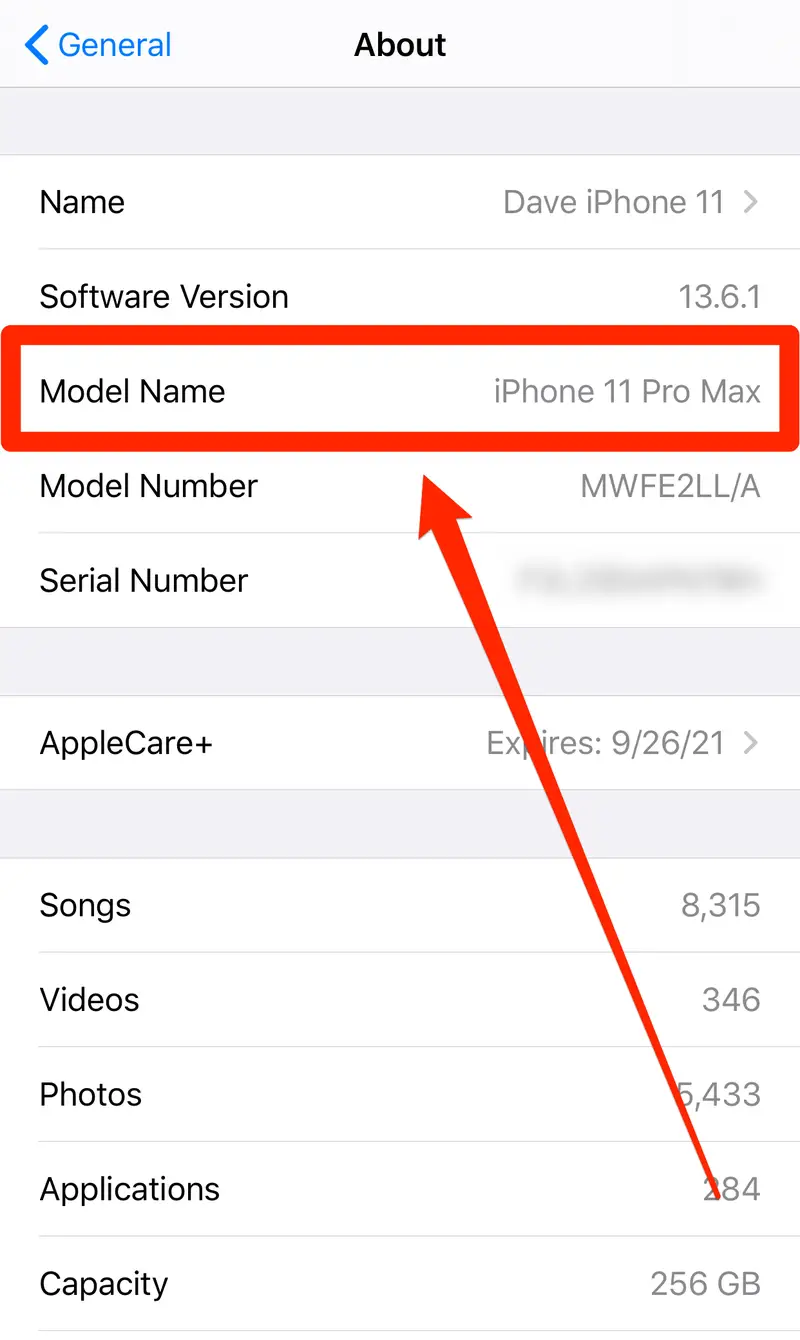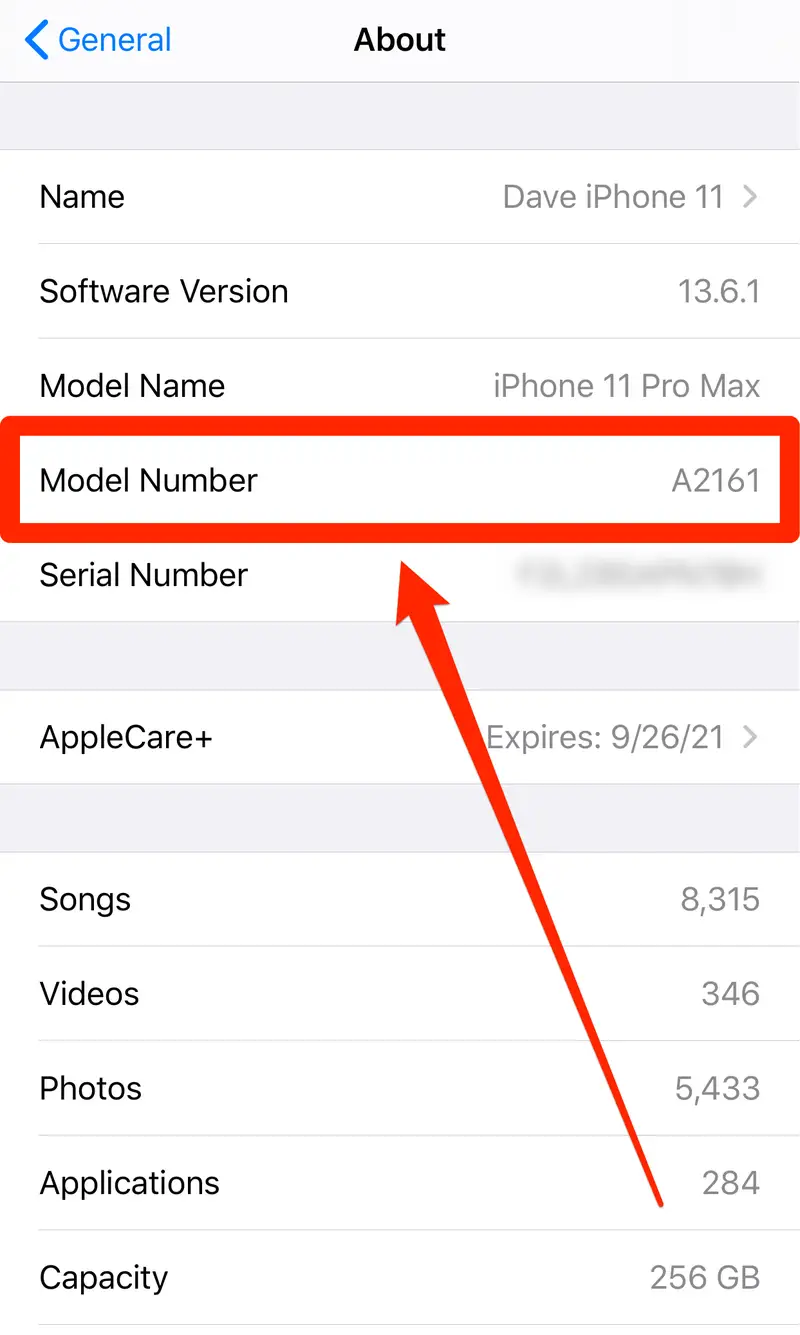Figuring out what model an iPhone is can be tricky at first glance. After all, Apple has launched an impressive lineup of 46 iPhone models since its first release in 2007. Not surprisingly, many of them look and feel very similar to each other. If you’re wondering how to check the phone model on an iPhone, we’ve got you covered.
Whether you’re curious if your phone will support the latest iOS update or you’re trying to sell it, knowing the model number is important. The good news is it’s extremely straightforward to find the details yourself. So, let’s walk you through the steps to find it.
Understanding iPhone Model Numbers
Have you ever wondered, “How to know which iPhone model I’m using?”. You may need help finding details about the devices if it’s your first time. Luckily, identifying your iPhone’s model is easier than you think. Using any of the methods outlined earlier, you can quickly locate your device’s model number. After you’ve found the number using any of the above methods, you can check your device’s name.
The following table makes it convenient for users to identify the model name:
| iPhone Model | Year Released | Model Number(s) |
|---|---|---|
| iPhone 15 Pro Max | 2023 | A2849, A3105, A3106, A3108 |
| iPhone 15 Pro | 2023 | A2848, A3101, A3102, A3104 |
| iPhone 15 Plus | 2023 | A2847, A3093, A3096, A3094 |
| iPhone 15 | 2023 | A2846, A3089, A3092, A3090 |
| iPhone SE (3rd Gen) | 2022 | A2595, A2782, A2783, A2784, A2785 |
| iPhone 14 Pro Max | 2022 | A2651, A2893, A2896, A2895, A2894 |
| iPhone 14 Pro | 2022 | A2650, A2889, A2892, A2891, A2890 |
| iPhone 14 Plus | 2022 | A2632, A2885, A2888, A2887, A2886 |
| iPhone 14 | 2022 | A2649, A2881, A2884, A2883, A2882 |
| iPhone 13 Pro Max | 2021 | A2484, A2641, A2644, A2645, A2643 |
| iPhone 13 Pro | 2021 | A2483, A2636, A2639, A2640, A2638 |
| iPhone 13 Mini | 2021 | A2481, A2626, A2629, A2630, A2628 |
| iPhone 13 | 2021 | A2482, A2631, A2634, A2635, A2633 |
| iPhone 12 Pro Max | 2020 | A2342, A2410, A2412, A2411 |
| iPhone 12 Pro | 2020 | A2341, A2406, A2408, A2407 |
| iPhone 12 Mini | 2020 | A2176, A2398, A2400, A2399 |
| iPhone 12 | 2020 | A2172, A2402, A2404, A2403 |
| iPhone SE (2nd Gen) | 2020 | A2275, A2296, A2298 |
| iPhone 11 Pro Max | 2019 | A2161, A2220, A2218 |
| iPhone 11 Pro | 2019 | A2160, A2217, A2215 |
| iPhone 11 | 2019 | A2111, A2223, A2221 |
| iPhone XS Max | 2018 | A1921, A2101, A2102, A2103, A2104 |
| iPhone XS | 2018 | A1920, A2097, A2098, A2099, A2100 |
| iPhone XR | 2018 | A1984, A2105, A2106, A2107, A2108 |
| iPhone X | 2017 | A1865, A1901, A1902 |
| iPhone 8 Plus | 2017 | A1864, A1897, A1898 |
| iPhone 8 | 2017 | A1863, A1905, A1906 |
| iPhone 7 Plus | 2016 | A1661, A1784, A1785 |
| iPhone 7 | 2016 | A1660, A1778, A1779 |
| iPhone SE (1st Gen) | 2016 | A1723, A1662, A1724 |
| iPhone 6S Plus | 2015 | A1634, A1687, A1699 |
| iPhone 6S | 2015 | A1633, A1688, A1700 |
| iPhone 6 Plus | 2014 | A1522, A1524, A1593 |
| iPhone 6 | 2014 | A1549, A1586, A1589 |
| iPhone 5S | 2013 | A1453, A1457, A1518, A1528, A1530, A1533 |
| iPhone 5C | 2013 | A1456, A1507, A1516, A1529, A1532 |
| iPhone 5 | 2012 | A1428, A1429, A1442 |
| iPhone 4S | 2011 | A1431, A1387 |
| iPhone 4 | 2010 | A1349, A1332 |
| iPhone 3GS | 2009 | A1325, A1303 |
| iPhone 3G | 2008 | A1324, A1241 |
| iPhone (1st Gen) | 2007 | A1203 |
After identifying your iPhone by model number using the table above, you might be considering your next step. Is it time for an upgrade or maybe you’re planning to declutter and trade in your old device? Whatever the case, ReUse Mobiles is here to help.
We offer a wide selection of refurbished iPhones, including the iPhone 14 and the latest iPhone 15 models. These devices are thoroughly tested and certified to ensure they perform just like new ones. The best part is that you can have them at a fraction of what brand-new models cost.
What’s more, if you’re wondering, “Should I sell my iPhone?”, we can even make the process even simpler. We offer competitive prices for old devices, giving you the chance to put that money towards an upgrade. Visit our official website to exchange your phone for cash. For any other support, you can call us on 0480 041 736 or email us at hello@reusemobiles.com.au.
While you’re here, why not check out our guide on “How to Extend Ring Time on iPhone?” It’s a handy feature to customise how long your phone rings before going to voicemail. You’ll find it handy.
 Skip to content
Skip to content