Have you ever felt frustrated when you missed an important call just because it stopped ringing too soon? It’s annoying when the call has gone to voicemail by the time you reach your phone. Well, you’re not alone—many people wish their iPhones would ring a little longer.
If you’ve been wondering how to extend ring time on an iPhone, that’s exactly what we’re going to cover today. In this blog, we’ll show you how to increase the call duration from 15 to 30 seconds with just a simple tweak. The best part? You don’t need any technical expertise for this. So, let’s dive right in.
Troubleshooting Common Problems Faced During the Process
While getting the iPhone ring time extended is usually straightforward, some issues might crop up. We’ve listed a few common problems below and their solutions to help you out:
Code Doesn’t Work
If the code you entered doesn’t seem to work, double-check that you’ve entered it correctly. Make sure there are no spaces or typos. Plus, you have to ensure that your carrier supports this feature, as some networks might require a slightly different code.
No Confirmation Message
It’s possible that you don’t receive a confirmation message after entering the code. In such cases, try restarting your iPhone. Once it restarts, dial *#61# to check if the settings have been updated. If not, contact your carrier to confirm compatibility.
Still Missing Calls
Even after successfully extending the ring time, are you still missing calls? If that’s the case, check whether your phone’s Do Not Disturb mode is disabled. Knowing how to turn off DND on your iPhone can ensure your device always rings loud and clear.
FAQs
You can extend your iPhone’s ring time to 30 seconds. Options include 15, 20, 25, or 30 seconds, depending on your preference.
Yes, the steps to extend ring time work across all iPhone models. However, make sure your carrier supports the feature.
To extend ring time on your iPhone, open the Phone app and enter the code **61*101*[seconds]#, replacing “[seconds]” with your desired ring duration (15, 20, 25, or 30 seconds). Then, press the call button. Before starting this process, ensure your carrier supports this feature, as it may vary depending on the network.
 Skip to content
Skip to content